How to Create a Yahoo Mail Account - Sign Up for Free
If you are a newcomer to Yahoo's array of services and intend to establish a Yahoo account, follow this comprehensive guide to initiate the process effortlessly. Regardless of your chosen browser on either a Mac or PC platform, you can proceed with utmost confidence and assurance. Following these instructions will lead you to the successful creation of your Yahoo account.
What Are the Steps to Create a Yahoo Mail Account Using My Web Browser?
Before you start creating an account, check out the requirements.
- A suitable computing device, such as a laptop, desktop computer, tablet, or smartphone.
- A stable internet connection.
- A personal mobile number for verification and account security purposes.
Now, let’s check out the steps to create your account in Yahoo Mail in the web browser.
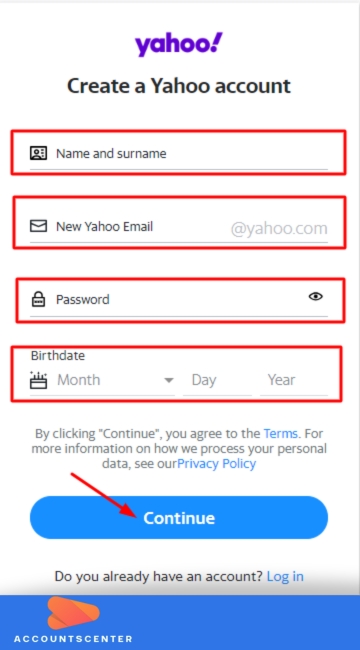
- Open your preferred web browser and navigate to the official Yahoo website.
- Locate and click on the "Sign in" button situated at the top right corner of the screen.
- Upon clicking, a sign-in page will appear, presenting a form where you will be required to input your email and password once your email address is generated.
- At the bottom of the sign-in form, you will find a "Sign Up" link adjacent to the text "Don't have an account?" Click on this link to proceed.
- The subsequent page will display the "Sign Up" form, wherein you must provide all the necessary details. Enter your name and press the appropriate key to proceed. Then you have to create your username.
- It is crucial to ensure that your chosen email address is unique.
How Can I Create a Yahoo Mail Account Using an App?
To start creating an account using the Yahoo Mail app, follow these steps.
- Access your iPhone's App Store or your Android device's Google Play Store.
- Search for "Yahoo Mail – Organized Email App" in the store and proceed to download the application.
- Once the download is complete, open the Yahoo Mail app on your mobile device.
- On the app's interface, locate and click on the "Sign up" option, which is conveniently positioned next to the phrase "Don't have an account?"
What Are the Steps to Sign into My Yahoo Mail Account?
When you are done creating your account on Yahoo Mail, you have to follow some easy steps.
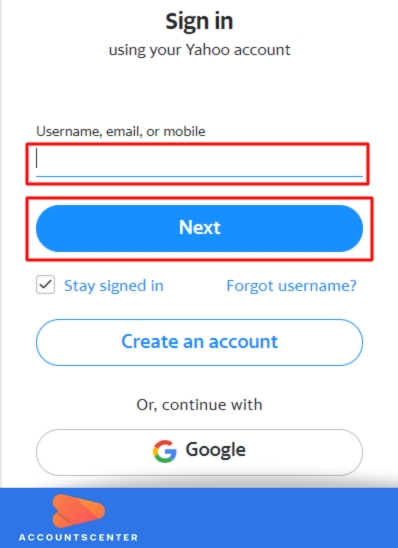
- Access the Yahoo Mail platform through your chosen web browser.
- Within the Yahoo Mail sign-in interface, diligently input your designated email address.
- Proceed by clicking on the "Next" button to advance to the next stage of the login process.
- With confidence, provide your password associated with the email address you entered in the previous step.
What Are the Steps to Send an Email from My Yahoo Mail Account?
After signing into your account, you can send emails. Check out how you can do that.
- Proceed to the official website of Yahoo Mail and proceed to sign in to your account using your designated email address and password.
- It is worth noting that you need not append "@yahoo.com" to your username; simply enter your chosen username during the sign-in process.
- Upon successfully signing in, navigate to your dashboard, and locate the "Mail" option situated at the top right corner of the homepage.
- With confidence, access your mailbox by clicking on the "Mail" option. Once you open the mailbox, proceed to click on the "Compose" button.
- Doing so will prompt a new window to appear. Enter your recipient's email address and the subject. Type the email content. If needed, you can attach files or pictures to the email before sending them to the recipient.
- To finalize the process, exude assurance as you click the "Send" button, effectively dispatching your first email after thoroughly composing it.
What Are the Steps to Sign Out of My Yahoo Mail Account?
When done, here is what you have to do to sign out of your account.
1. Web Browser
- Access the Yahoo Mail web page using any web browser of your choice. Now, check the top-right corner to look for the account's profile picture.
- With assurance, click on your profile picture, prompting a drop-down menu to appear. From the options presented, select "Sign out".
- If you have multiple accounts linked to Yahoo Mail, proceed to the "Manage accounts" page. Click on "Sign out" to log out.
2. Mobile App
- Within the Yahoo Mail app, situated on either iOS or Android platforms, confidently tap your account's profile picture, positioned at the top-left section of the screen.
- Subsequently, a menu will emerge, where you should locate and tap on the option labeled "Manage accounts".
- To initiate the sign-out procedure for the desired account, simply swipe the button to the left.
Related article: How to Recover a Yahoo Mail Account
Leave a Reply
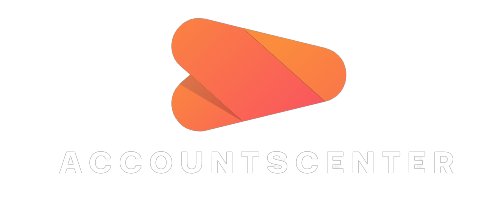
It may interest you: