What is Telegram Web - Features and How to use it on PC
The task of working on your PC while concurrently engaging in communication with your team via Telegram on your phone can present challenges. The process of exchanging files or pictures between these devices may prove to be cumbersome, disrupting your workflow and productivity. The following guide demonstrates the steps to effectively use Telegram on your computer.

How Can I Use Telegram on a Desktop?
If you do not want to include an additional app on your desktop, the web version of Telegram provides an excellent alternative. Follow the steps below to use Telegram web on your computer:
- On your PC, open the web browser and navigate to the Telegram website. You will see a QR code on the screen.
- Take your mobile device and launch the Telegram app.
- Access the "Settings" menu within the app.
- From the list of options, choose "Devices".
- Locate and select the option labeled "Link Desktop Device".
- Proceed to scan the QR code displayed on the Telegram website using your mobile device's camera.
- Once the QR code is successfully validated by Telegram, you will be automatically signed into your account on the desktop.
- If needed, repeat the process: re-open your browser, visit the Telegram website, and scan the QR code again from the "Link Desktop Device" option in the Telegram app's "Devices" settings.
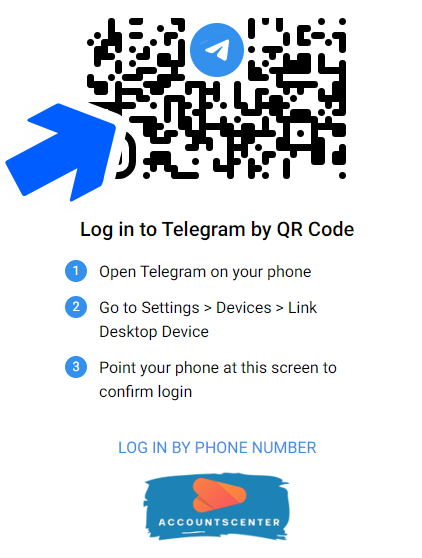
How Can I Use Telegram by Logging in by Phone Number?
You can also log in using the phone number option. Check out the steps to do that.
- Open your web browser on the PC and navigate to the official Telegram website.
- On the screen, you will be presented with a login page. Choose your country from the provided options.
- Proceed to enter your phone number in the designated field.
- Click on the "Next" button. You will find a pop-up asking you to confirm the inserted password.
- Enter the verification code received on your phone.
- Press "Next" to proceed.
- Congratulations, you have successfully accessed your Telegram account on your PC.
How Can I Use Telegram Desktop App on the PC?
Telegram offers an official application tailored for Windows desktops, enabling seamless integration with the Telegram app on your mobile device (Android / iOS). This desktop app boasts enhanced offline functionality, providing users the convenience of accessing chats and media even without an internet connection. By utilizing this official Windows desktop app, you can confidently enjoy a cohesive Telegram experience across your devices.
Here is what you have to do,
- Visit the Telegram website and navigate to the Telegram Desktop page.
- Locate and tap the "Get Telegram for Windows x64" button to initiate the app download.
- Once the download is complete, open the downloaded file and follow the installation instructions to install the Telegram Desktop application on your computer.
- After the installation process is finished, you will find the Telegram Desktop icon on your home screen.
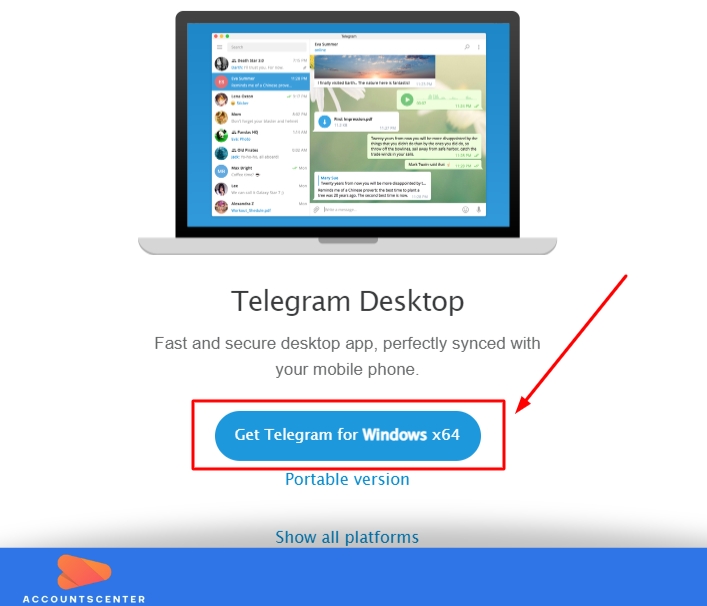
Launch the app on your mobile device to scan the QR code displayed on the computer.
- Tap on the menu, represented by the "hamburger button", located at the top left corner of the app's interface.
- From the menu options, select "Settings".
- Scroll down to find and select "Devices".
- Within the "Devices" section, locate and tap the "Scan QR code" button.
- Position your phone's camera towards the QR code displayed on the computer screen to initiate the scanning process.
- Upon successful completion of the scanning procedure, your messages will be immediately accessible, ensuring a seamless and synchronized experience across both your phone and computer.
- Now, you know how to use Telegram on your desktop.
Should You Use Telegram Web?
The Telegram Web application proves highly advantageous in specific scenarios. For instance, when one finds oneself at the workplace and has to access Telegram messenger. In such situations, the web version presents a seamless solution, enabling swift access to all messages and files exchanged through the service. It can be done through the web browser.
Furthermore, the web version effectively mitigates distractions, as there is no frequent need to reach for one's phone. This aspect enhances the productivity of an individual.
The platform's convenience and ease of use empower users with a confident and authoritative means of managing their Telegram communications, bolstering overall efficiency in professional and personal endeavors.
Releated articles: How to Create A Telegram Channel
Leave a Reply
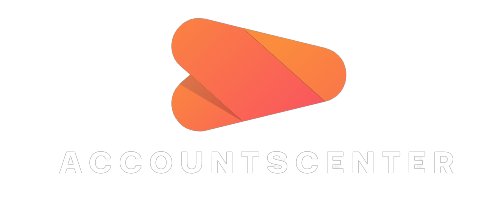
It may interest you: