Stickers for Telegram - Best Packs to Download and How to Create Your Own Stickers
The realm of static Telegram stickers constitutes a distinct universe where individuals engage in extensive conversations through an array of cool graphics, quirky memes, and iconic movie quotes. Telegram has streamlined the sticker creation process, enabling users to effortlessly send images to a bot, resulting in the seamless generation of Telegram stickers.
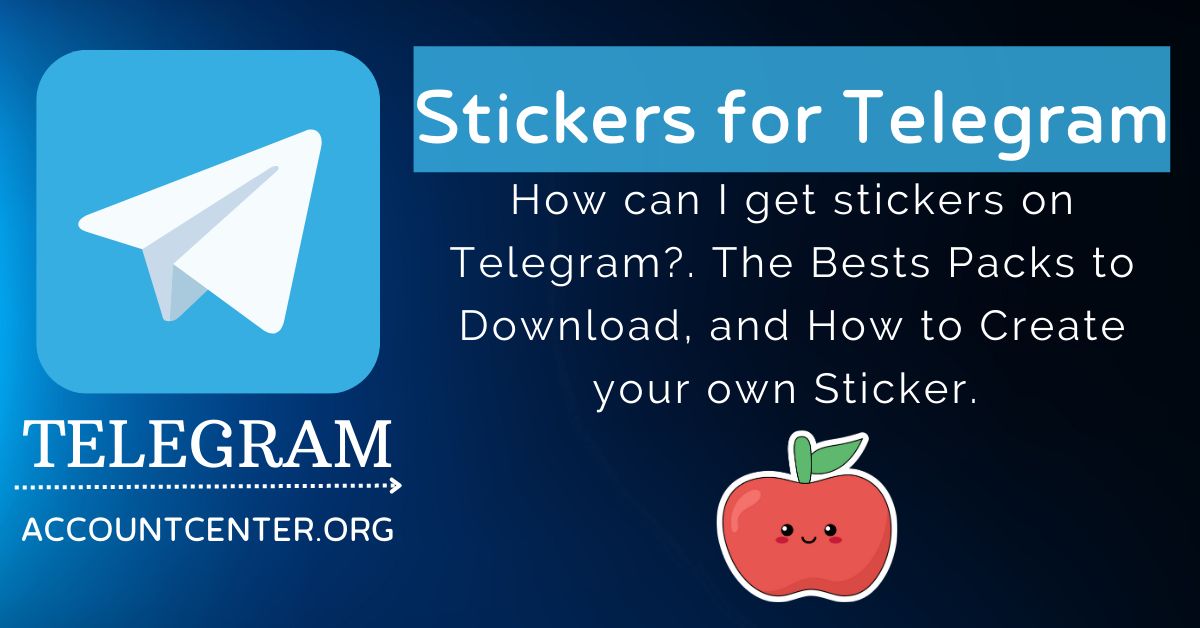
If you want to create your stickers, you can follow the steps given below.
How Can I Design My Own Stickers?
The process of creating Telegram stickers does not necessitate being a professional graphic designer. While proficiency in graphic design is certainly advantageous and provides an additional avenue for artists to showcase their work freely, it should not discourage those without such expertise from participating.
Here is what you have to do:
Image Specifications
Ensure that each sticker is in PNG format, possesses a transparent background, and precisely measures 512 x 512 pixels in dimensions.
Individual Image Files
Each sticker should be a distinct image file, allowing for easy organization and management. Designing and uploading stickers is more convenient on desktop platforms such as Telegram for Mac, Telegram for Windows, or Telegram Web, as compared to mobile devices.
Optional Sticker Pack Icon
While not mandatory, you have the option to include an icon for your sticker pack. Should you choose to include one, design it as a 100 x 100 PNG image with a transparent layer.
How Can I Look for the Telegram Sticker Bot?
Prepare Your Stickers
Ensure your personalized Telegram stickers are ready in PNG format, with transparent backgrounds, and sized at 512 x 512 pixels.
Locate the Telegram Sticker Bot
Find the Telegram sticker bot by either following the provided link or opening Telegram and searching for "stickers".
Access the Sticker Bot
Click on the first option, "@Stickers," from the search results to access the Telegram sticker bot interface.
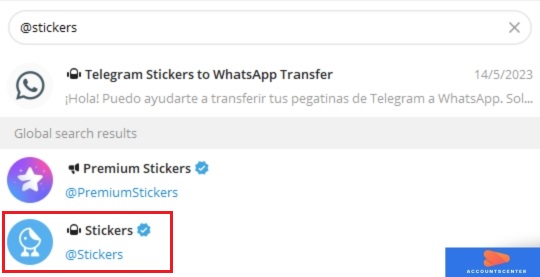
Upload Your Stickers
Follow the bot's instructions to upload your personalized stickers as separate image files.
Optional: Set a Sticker Pack Icon
If desired, design a 100 x 100 PNG image with a transparent layer for the sticker pack icon and upload it to the bot.
Organize Your Sticker Pack
Arrange your stickers within the bot to create a cohesive sticker pack with a unified theme.
Publish Your Sticker Pack
Optionally, publish your sticker pack for others to use and enjoy.
You will find a list of commands to use. Click on Start to set up the sticker pack if you are creating stickers for the first time. Use the command newpack.
Upload the Static Telegram Stickers
The sticker bot makes it easier for uploading and publishing the design for static stickers.
Initiate the Process
Enter the /newpack command and execute it by pressing Enter on your keyboard or clicking the designated blue send button.
Provide Sticker Pack Name
Type in the desired name for your sticker pack and send it by clicking the appropriate send arrow.
Upload Your First Sticker
Click on the File (paperclip) icon and proceed to upload your first sticker. Ensure to deselect the "Compress" option. Add a caption if desired, and click "Add" to include more files, or directly click "Send" to proceed.
Assign Emojis to Stickers
Following sticker upload, the bot will prompt you to assign emojis to your stickers. Choose emojis that best complement each sticker, and press Enter to send. Telegram recommends limiting emoji assignments to a maximum of two per sticker.
Repeat for Additional Stickers
To include more stickers, repeat steps 3 and 4 for each additional Telegram sticker you wish to add to the pack.
Publish Your Sticker Pack
Once all desired stickers are incorporated, type the /publish command and send it to the bot to publish the sticker pack.
Optional: Add Sticker Pack Icon
To include an icon for your sticker pack, upload it similarly to the previous stickers and send it to the bot. Alternatively, if you do not have an icon, use the /skip command, and the first sticker in your pack will automatically become the icon.
Short Name for URL
Finally, provide the bot with a short name for your sticker pack, which will be utilized in its URL. For instance, the short name used here is "wonderifitisstevie," resulting in the URL: https://t.me/addstickers/wonderifitisstevie.
Now, you can start sending your stickers.
Extra: How to Create a Telegram Group
Leave a Reply
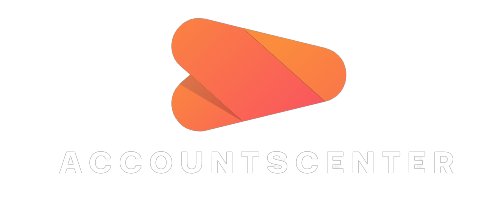
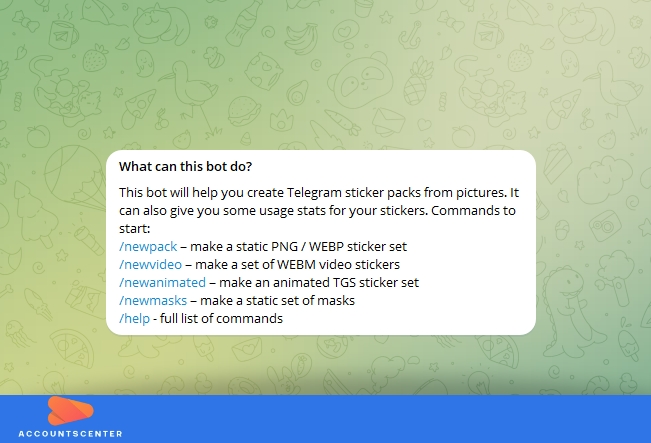
It may interest you: