How to Create a Telegram Channel
Telegram stands as a widely acclaimed messaging application, catering to the needs of both individuals and businesses alike. Renowned for its versatility, it provides an array of features such as groups and channels, empowering users to communicate seamlessly with fellow Telegram users or efficiently disseminate information to a substantial audience.
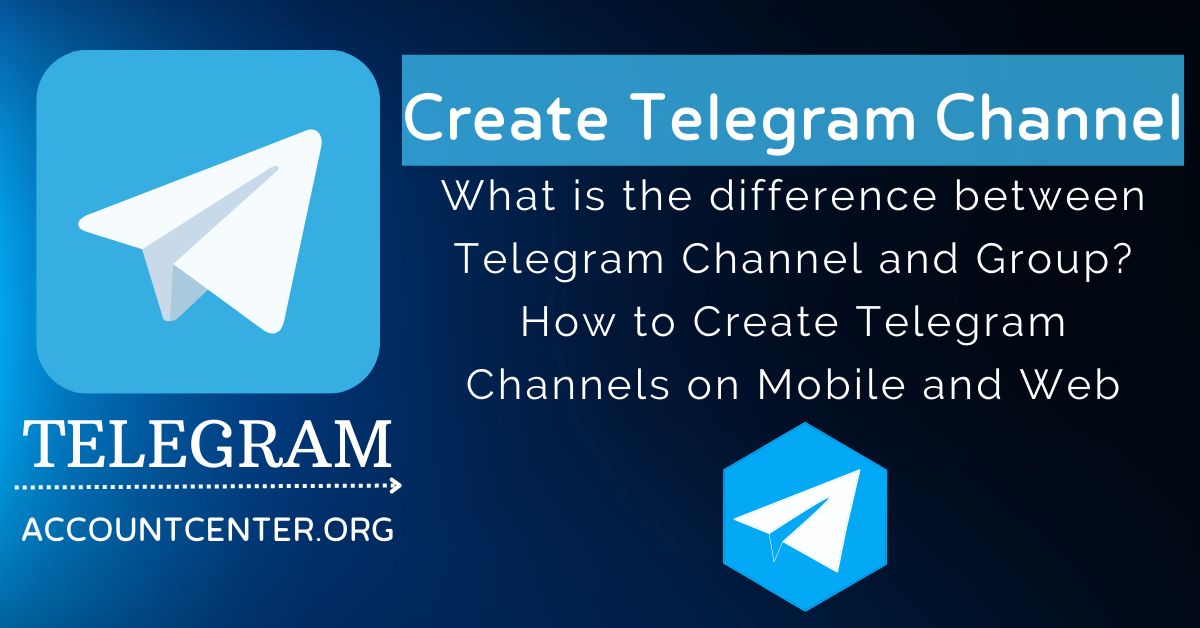
In this guide, we are going to discuss the different ways to create to Telegram Channel through different devices.
What Are the Steps to Create Telegram Channel on Android?
The distinction between a Telegram Channel and a Telegram Group lies in their respective limitations on the number of members or subscribers they can accommodate. This distinction impacts their suitability for different purposes.
It is easy to create a Telegram channel on your Android device. Here is what you have to do.
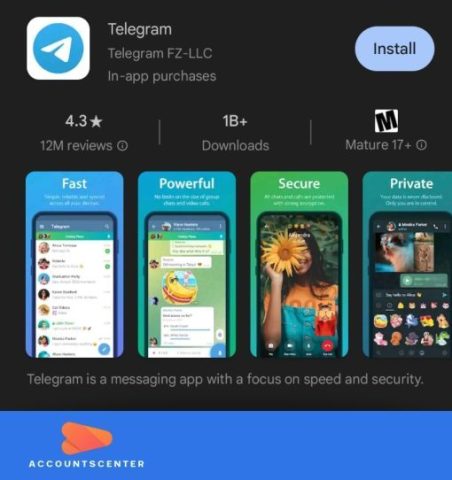
- Launch the Telegram app on your Android device.
- Click on the pen icon located at the bottom of the screen and subsequently select "New Channel" from the options presented on the following screen.
- In the "Channel name" field, enter the desired name for your channel. Optionally, describe to succinctly describe the purpose of your Telegram channel.
- Tap on the camera icon adjacent to your channel name, and confidently select a suitable image to serve as the display picture for your Telegram channel.
- Confirm your selections by tapping the tick button situated at the top-right corner of the screen.
- Select the appropriate "Channel type," choosing between "Public Channel" and "Private Channel," based on your preferences and intended audience.
- For a public channel, set a permanent link, which serves as the means for individuals to search for and join your channel.
- Affirm your choices by tapping the tick icon once more.
- Optionally, Telegram may prompt you to add subscribers to your channel. At this stage, you have the liberty to select contacts you wish to add, but it is also acceptable to postpone this step and proceed without adding members at this time.
- To finalize the channel creation process, confidently tap the right-pointing arrow, confirming your choices and establishing your Telegram channel.
What are the Steps to Create a Telegram on iPhone?
In case you are an iPhone user, create a Telegram channel on it following the steps given below,
- Launch the Telegram app on your iPhone.
- Click on the message icon situated at the top-right corner and proceed to select "New Channel" on the subsequent screen.
- On the channel introduction page, confidently click on the "Create Channel" button.
- Provide a distinctive name for your Telegram channel. Additionally, demonstrate your authority by tapping on the "Description" box and skillfully composing a precise description that outlines the purpose and content of your channel.
- After confirming your selections, proceed by tapping "Next".
- Skillfully select the appropriate "Channel Type," carefully evaluating the choice between "Public" and "Private".
- In the case of a public Telegram channel, furnish an accessible channel link, enabling others to easily discover and join your channel. Afterward, confidently tap "Next".
- To exercise control over content, assertively toggle on the "Restrict Saving Content" option, thereby preventing subscribers from saving content shared in the channel.
- If you opt to expand your channel's reach, decisively select individuals from your contacts list to be added to your Telegram channel's broadcast list on the following screen.
- Conclude the channel creation process with confidence by clicking "Next", thereby establishing your newly created Telegram channel.
What Are the Steps to Create a Telegram on Desktop?
To create a Telegram channel using the Telegram Desktop app on your Mac or Windows device, follow these instructions.
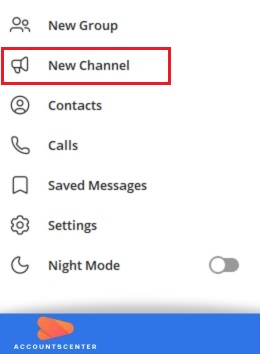
- Locate and confidently click on the note icon positioned in the top-right corner.
- From the ensuing menu, select "New Channel".
- Provide a distinctive name for your Telegram Channel and include a precise channel description, effectively outlining its purpose and content.
- Demonstrate your authority by tapping on the camera icon next to the Channel Name, and decisively select a suitable image to serve as your channel's display picture.
- Progress with confidence by clicking "Next".
- Evaluate your options carefully and, with authority, choose the appropriate "CHANNEL TYPE" between "Public" and "Private." For a public Telegram channel, create a permanent link, ensuring easy discoverability for interested users.
- Conclude the process with confidence by tapping "Done", successfully creating your Telegram channel.
Related article: How to Add Stickers to Telegram
Leave a Reply
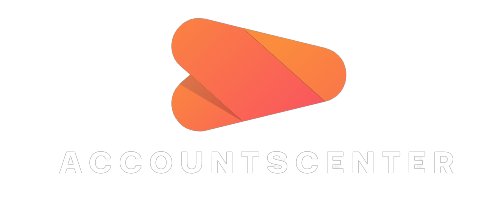
It may interest you: