How to Create a New Account on Hotmail (Outlook.com)
Hotmail provides users with the valuable option to obtain a complimentary email address. The process of creating a free Hotmail account is undeniably straightforward. This comprehensive guide is specifically tailored to furnish step-by-step instructions, catering to individuals who may be unacquainted with the procedure.
- How Can I Sign Up In Hotmail?
- Step-by-Step to Create a Hotmail Account
- Steps to Setup the Hotmail Account after I Create it?
- What Are the Steps to Set Up an Account on Hotmail Using Android?
- What Are the Steps to Set up an Account on Hotmail Using iPhone?
- How Can I Download and Install the Hotmail App?
- How Can I Effectively Use Hotmail?
How Can I Sign Up In Hotmail?
The transition from Hotmail to Outlook.com has brought about certain changes that might lead to a less obvious process for creating an account. Specifically, for users with existing internet addresses such as,
- @hotmail.fr
- @msn.com
- @hotmail.com
The automatic redirection to the address login.live.com is now implemented. This redirection ensures a seamless login experience within the Outlook.com platform.
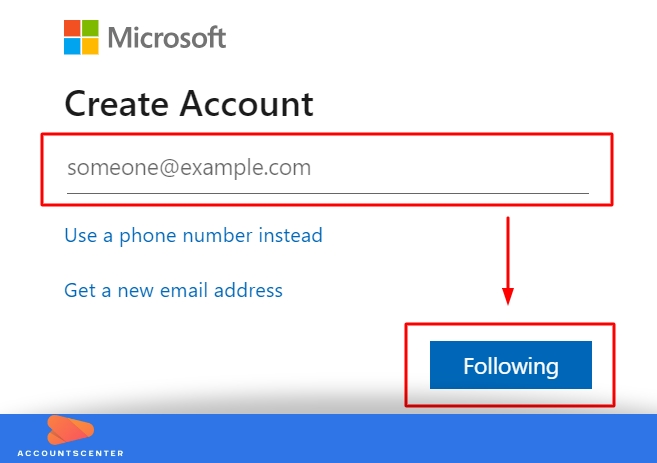
Step-by-Step to Create a Hotmail Account
Adhering to these clear and concise step-by-step instructions will undoubtedly lead to the successful creation of your Hotmail account. Navigate to outlook.com.
- Locate and click on the "Create a free account" button situated at the bottom of the page, which will direct you to the signup page or click here.
- At this stage, you will be presented with the option to choose your domain name, either @outlook.com or @hotmail.com.
- Proceed to enter your desired Email ID and Password, which will serve as your credentials for accessing Hotmail.
- Next, you will have the opportunity to opt in or opt out of receiving Microsoft's promotional emails by checking the respective box.
- Provide your personal information, including your Name, gender, date of birth, and phone number (for password recovery purposes) along with your place of residence. Rest assured, Hotmail guarantees the protection of your data.
- To ensure your authenticity, Microsoft may request you confirm that you are not a robot by entering the characters displayed.
- Finally, click on the confirmation button to complete the application process, thus obtaining your Hotmail account.
Steps to Setup the Hotmail Account after I Create it?
By following these steps, you will successfully configure your email settings in your Hotmail account.
- Access your inbox.
- Click on the "Options" located at the top right corner.
- From the drop-down menu, choose "More options".
- Open the "Account management" section and then select "Receive and send messages from other mailboxes".
- Click on "You can receive emails from these accounts" and then select "Add another email address".
- Opt for "Advanced options" and proceed to fill in the required information such as the email address, username, Hotmail password, and other relevant details.
- Ensure that the box labeled "This server requires a secured connection (SSL)" remains unchecked, and the port setting should be 110.
- For convenience in accessing your messages on both Outlook and other mailboxes, select "Leave a copy of my messages on the server".
- Click on the "Next" button to proceed.
- Finally, choose the designated folder that will hold all your incoming messages.
- To save the changes, click on the "Save" button.
What Are the Steps to Set Up an Account on Hotmail Using Android?
Check out the steps to set up an account on Hotmail using your Android smartphone.
- On your Android device, access the Mail App.
- Locate and select the Hotmail tab.
- Enter the necessary details for your Hotmail account, such as your email address and password.
- Proceed to set up the account settings according to your preferences.
What Are the Steps to Set up an Account on Hotmail Using iPhone?
Setting up a Hotmail email account on your iPhone is a quick and straightforward process. Just follow these easy steps:
- Launch the iPhone's Mail App.
- Select the Hotmail tab.
- Enter the necessary details for your Hotmail account.
- Inspect your account and configure the account settings according to your preferences.
How Can I Download and Install the Hotmail App?
These instructions are to install the app on your smartphone or tablet.
- Ensure that your computer or other device is connected to the internet.
- Access the respective app store on your smartphone. For iPad or iPhone, open the Apple App Store, and for Android devices, navigate to the Google Play Store.
- In the app store's search box, enter "Outlook" or "Hotmail". You should see the official Hotmail or Outlook mobile app listed in the search results.
- Tap on the app's icon to view its information page.
- Initiate the download and installation process by tapping the "Get" or "Install" button. Depending on your internet speed, the download may take some time.
- Once the download is complete, the Hotmail app will be successfully installed on your smartphone.
- Locate the app on your device's home screen or app drawer, and tap on it to open.
- If you don't already have a Hotmail or Outlook account, you will be prompted to sign in or create one.
- Upon logging into your account, you can utilize the Hotmail app to access your emails and leverage its features efficiently.
How Can I Effectively Use Hotmail?
Organize the Inbox
For effective email organization, utilize categories, labels, or folders. By creating dedicated folders for specific emails or projects, you can keep your inbox well-structured and easy to navigate. For effective email organization, utilize categories, labels, or folders. By creating dedicated folders for specific emails or projects, you can keep your inbox well-structured and easy to navigate.
Using Categories and Filters
Implementing filters or rules to categorize incoming emails into specific folders or automate certain actions is an effective strategy to reduce manual work in managing your inbox. By setting up these filters, you can streamline your email organization, and prioritize essential communications. With filters in place, emails can be automatically directed to designated folders based on the criteria you define.
Using Keyboard Shortcuts
The search tool in Hotmail is exceptionally robust, providing users with powerful capabilities to swiftly locate specific emails or attachments. By employing precise filters, such as sender names or keywords, users can quickly narrow down their search results and find the desired content with ease. Hotmail's search functionality also extends to more sophisticated features, such as employing date ranges or targeting specific folders.
Upon the successful creation of your Hotmail account, you will gain the remarkable convenience of accessing it from any location you desire. It is useful for personal, as well as professional use.
Leave a Reply
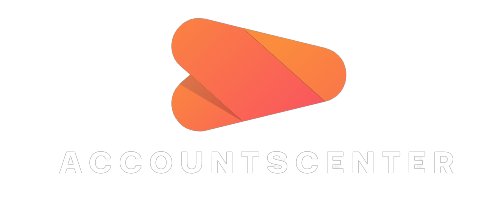
It may interest you: