Close & Open Hotmail Sessions (Outlook)
Email communication is an integral part of modern personal and professional interactions, encompassing personal and sensitive information that requires utmost privacy and security. Using email to connect with friends, colleagues, and customers necessitates safeguarding personal data from unauthorized access.
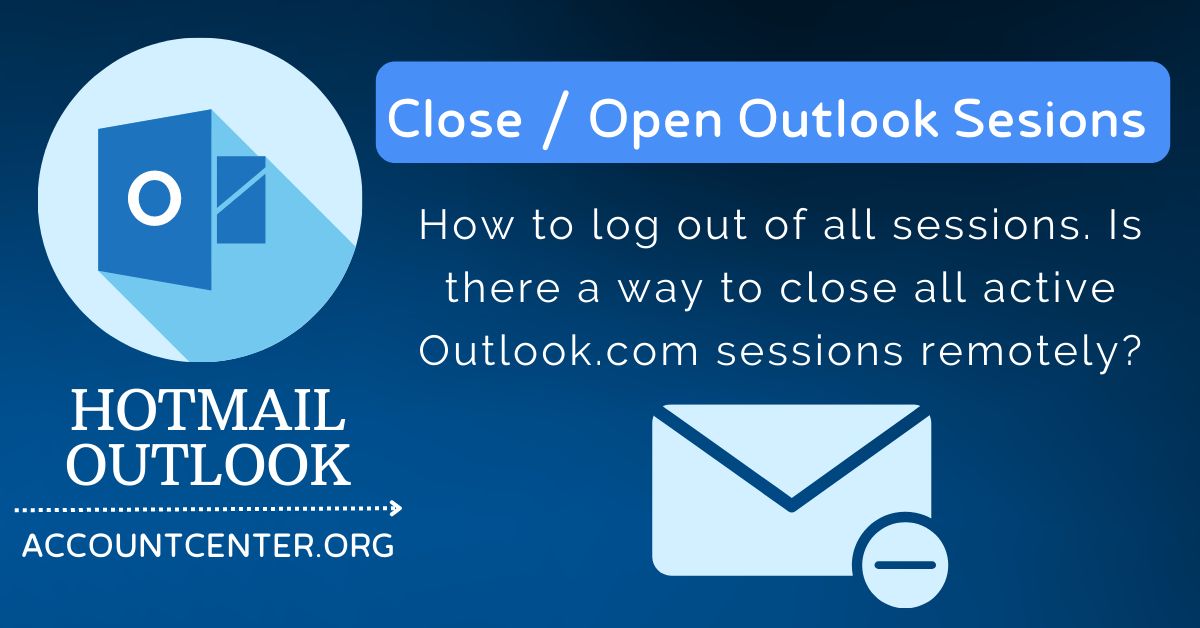
Malicious individuals could exploit an open email session to engage in unauthorized activities, such as sending inappropriate content to contacts, spamming, or even attempting identity theft.
In this guide, we will tell you how to close Outlook sessions on all devices.
How Can I Disconnect from the Current Session of My Hotmail Account?
The transition from Hotmail to Outlook brings about a significant transformation in the appearance of our mail interface. As a result, certain users may encounter challenges in locating the sign-out option.
- Click on the circular icon, typically displaying your initials or profile picture, located at the top-right corner of the screen.
- A drop-down menu will appear, presenting various options, including "Log out."
- Click on the "Log out" option to proceed.
In situations where we inadvertently close the browser without logging out of our email account, it is essential to take prompt action to protect our account's security.
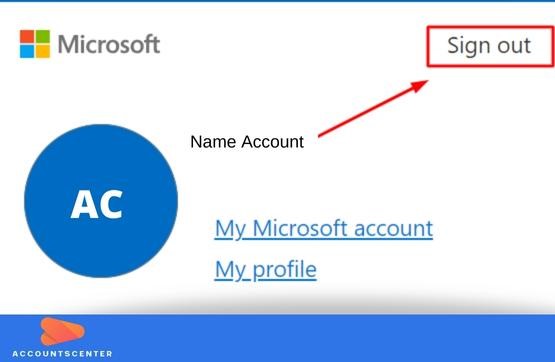
How Can I Close the Open Outlook Sessions on My Account?
Here are the steps to close Outlook on all devices.
- Log in to your Outlook account using your credentials.
- Navigate to the top right corner, where your username is displayed, and click on "View Accounts."
- A submenu will appear, where you should select the option "Appareils."
- In the "Appareils" section, you will find a list of different devices on which your email account is accessed.
- Proceed by clicking on "Manage" for the specific device you wish to remove.
- Finally, choose the option "Remove" to successfully remove the selected device from accessing your Outlook account.
You should also clean the mobile device list present in general Outlook options.
- Click on the gear icon located in the top menu to proceed.
- Select the "General" option from the menu.
- Look for the section labeled "Appareils mobiles."
- A list of mobile devices synchronized with your mailbox will be displayed.
- To remove a specific device, simply select it from the list.
- Press the "Remove" icon to complete the removal process.
Is There Any Way of Closing Outlook Sessions on Mobile?
Here is what you have to do to close Outlook sessions on your mobile device.
- Access the "Mobile settings" on your device.
- Locate and select "Accounts" where you can view all accounts linked to the device.
- Identify and select the "Outlook" account that you wish to close.
- Proceed by choosing the option "Delete account."
- Confirm your decision to close the Outlook account.
It may interest you: Delete a Hotmail email Account (Outlook)
Leave a Reply
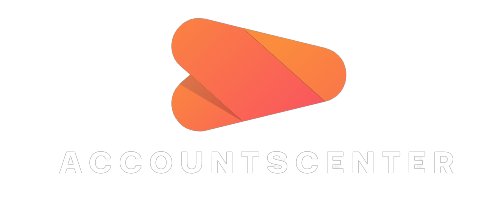
It may interest you: