Create an Account on Gmail: 8 Steps
If you are new to Gmail, here we discuss all that this email service provides you. You can also follow the easy step-by-step instructions to create an account on Gmail.
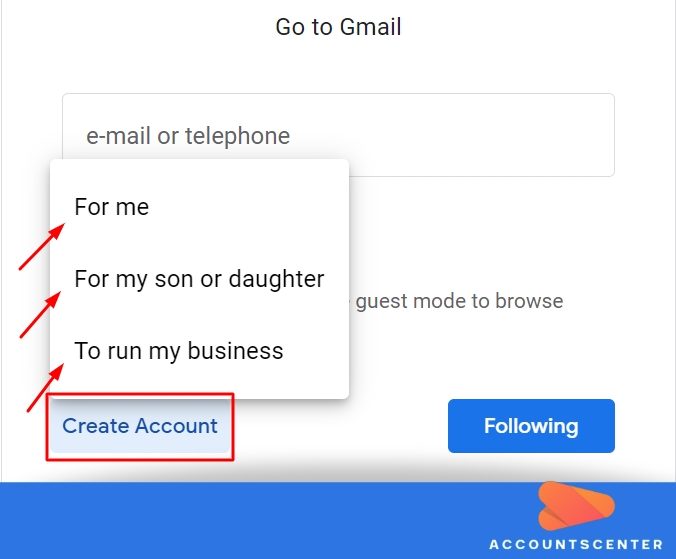
- How Can I Registering an Account on Gmail?
- I Can Use Other Email Addresses to Create an Account on Gmail?
- What Are the Features of My Gmail Account?
- How Can I Protect My Gmail Account with Recovery Information?
- How Can I Recover My Gmail Address?
- How Can I Recover an Account Password?
- Is There Any Option for Two-Step Verification?
How Can I Registering an Account on Gmail?
Steps to do so include choosing an account type on Google:
- Visit Google.
- Click on Gmail. Or click on: www.gmail.com
- When you choose to create an account here you will get the option to choose among three types of accounts – personal, for your child, or your business.
- Click on the option to create an account.
- You will be prompted to enter your name.
- After that you can choose a username; in case it is not available you need to type in alternatives till it is confirmed that the choice is unique.
- The next field requires you to choose a password; Gmail requires you to have a password that is at least 8 characters.
- Once this is done your account is created.
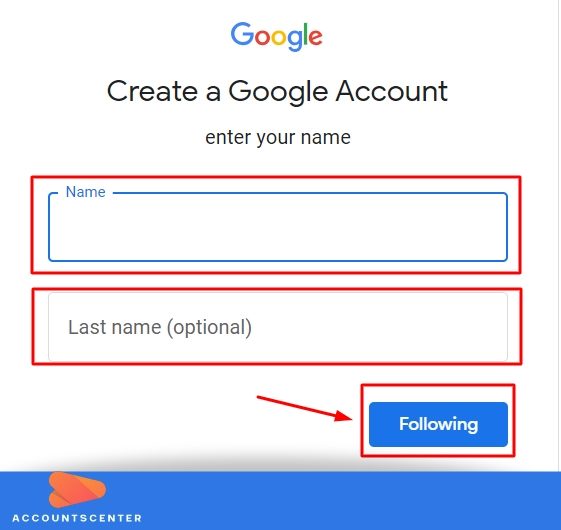
I Can Use Other Email Addresses to Create an Account on Gmail?
Gmail accounts can be created using other email services as well:
- Visit sign in page on the Google account.
- Click on the option to create an account.
- Enter Username.
- Click on the option to use the current email address.
- After entering any other email address that you have, click on next.
- A verification code will be sent to that existing email address.
- Visit that account and click on the link to verify.
What Are the Features of My Gmail Account?
Once you register an account with Gmail you can do the following:
- Access Gmail on different devices such as laptops, desktops, or mobile devices.
- Use the same email address to log in to associated services such as Google Drive, Google Maps, YouTube, Google Books, and so forth.
- Whenever you wish to log into a retail site, store, or any online service, most are associated with Google; hence you can simply choose to log into the same by using your Gmail address.
How Can I Protect My Gmail Account with Recovery Information?
Google asks users to add a recovery email address and a phone number additionally in their account information. It helps get verification codes or links in case one wishes to recover their Gmail account:
- To add a recovery phone number, click on your name icon on the Gmail account page.
- Find the option labeled Manage your account.
- Here you will find the Personal Info link on the left-hand side menu.
- On this page, you will find the Contact Info subsection.
- Here you can click on the option to register a phone number.
- The next page takes you to enter a valid phone number.
- When you click on next you will get a verification code sent to your phone number.
To set a recovery email address to your account do the following:
- Visit your Google or Gmail account page.
- Click on your name icon on the top right-hand corner of this page.
- Click on the option to manage your account.
- Choose to go to the Personal Info section from the left-hand side menu.
- Once this page opens click on Contact Info or you can click here in case you are alredy logged in: https://myaccount.google.com/personal-info?hl=es_419.
- In the Contact Info section click on the email option.
- Here you will get the chance to enter a recovery email.
- Once that is done, one needs to verify the same.
After the above recovery information is verified and saved, one can close and exit the account settings. That is, all such information is saved and referred to when one wishes to recover their account.
How Can I Recover My Gmail Address?
In case you have forgotten your email address, Gmail has convenient steps for such users:
- Visit the account recovery web page at: https://accounts.google.com/signin/v2/recoveryidentifier?flowName=GlifWebSignIn&flowEntry=AccountRecovery.
- Here you will be prompted to enter the email address or phone number you provided.
- If you are unable to remember the email address key in the phone number that you provided for recovery of the account.
- Once that is provided, a verification link will be sent to your number.
- Clicking on the same will help you access your Gmail account.
How Can I Recover an Account Password?
Those who are unable to remember their account password need to do the following:
- Visit the Gmail web page or click here.
- Key in your username.
- Click on the option Forgot Password.
- If you have already saved details of your recovery email or phone number, you can choose either of the options to recover your email address and password.
- If you choose your phone number, a verification message is sent to the same; when you click on it your account is successfully recovered.
- If you choose to get the verification code or link on your recovery email, you can choose to do so.
- You will then need to visit that email account and click on the link; this will then help you activate the Gmail account you are seeking to recover.
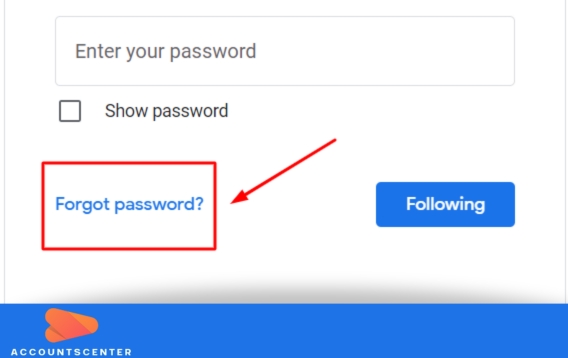
Is There Any Option for Two-Step Verification?
It is a security feature that Gmail provides. One should opt for the same by doing the following:
- Visit their email account page on Gmail.
- Click on Google account; when the account settings page opens one should click on Security.
- Find the option “Signing in to Google”.
- Here select the two-step verification option and then click on Get Started.
- After that, you will get guided to activate this feature.
Once the above steps are done, Google will ask you to key in a verification code additionally to your password upon signing in. With the Google prompt, it is easier now. That is, customers simply need to tap on the yes or no when a prompt comes across their mobile screen. It helps save time by having to key in codes received on SIM numbers.
Gmail has gained much popularity as the email service of choice. All this is due to Gmail’s link to different sites and services as well as its enhanced security features.
Leave a Reply
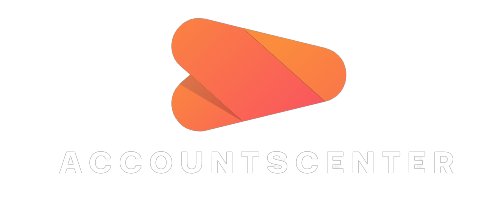
It may interest you: